Welcome To The User Manual
Select the manual you want to read by clicking "Access". Then scroll down the page to read that specific manual.
These manuals can help with:
-Pairing your controller to your system
-Help you understand controller layout
-Teach you how to program your 4 Button Back Paddles
User Manual (PS5)
The first time you use your FMS Custom PS5 controller, you'll need to pair it with your console.
1. Make sure that your PS5 console is on.
2. Connect the controller to your console using a USB cable (which may be purchased with your controller).
If your FMS Custom PS5 controller is turned off, press the PS button located between the thumbsticks. After the light bar blinks, the player indicator lights up.
When your FMS Custom PS5 controller has enough battery life, you can disconnect the USB cable and use your controller wirelessly.
Please note, your controller can pair with only one PS5 console at a time. When you want to use your controller on another console, you'll need to pair it with that console.
You can use up to four controllers at the same time.
WARNING
We DO NOT recommend or encourage charging your controller using a wall port. Doing so may cause damage to the battery within the controller, controller board, modchip etc. and may void the warranty.
Product Care
Do not use abrasive materials for cleaning your products. It is recommended that you use a soft cloth with alcohol less than 70%. Not following these instructions can damage your product.
How To Program 4-Button Programmable Back Paddles
You are able to assign any of the D-Pad buttons, Face Buttons, R1, R2, R3, L1, L2, L3, or the Touchpad to one of the 4 back paddle buttons.
The back paddle buttons are K1, K2, K3, and K4.

1. Power on your controller. Then hold down the Settings Button (shown in the picture) for about 5 seconds until you see a solid Red light on the LED Indicator. The 4-BPBP is now in REMAP MODE.
2. Hold the button you want to assign and any of the Back Paddle Buttons you want it assigned to at the same time until the LED Indicator light flashes 3 times and then stays solid.
Example: If you want to assign the R2 button to the K1 Back Paddle. Hold down R2 and K1 simultaneously while in REMAP MODE until the LED Indicator flashes 3 times.
3. Once you have assigned all the buttons you would like you can exit REMAP MODE. To do this hold down the Settings Button for about 5 seconds until the LED Indicator shuts off.
4. Test the function of newly assigned buttons in game. If you're having trouble, repeat steps 1-3.
To Cancel One Of The Assigned Buttons
1. With the controller powered on, put the 4-BPBP in REMAP MODE by holding the Settings Button for about 5 seconds until the LED Indicator light stays solid.
2. Hold the 2 buttons that you assigned together until the LED Indicator light flashes slowly 3 times. Then exit REMAP MODE by holding down the Settings Button for about 5 seconds.
Example: If you assigned R2 to K1 and would like to cancel this. Hold them both together until the LED Indicator light slowly flashes 3 times then stays solid.
To Cancel ALL Of The Assigned Buttons
1. With the controller powered on, put the 4-BPBP in REMAP MODE by holding the Settings Button for about 5 seconds until the LED Indicator light stays solid.
2. Hold the following buttons down together for about 5 seconds (Up, Left, Triangle *top Face Button*, Circle *right Face Button*, L1, and R1) until the LED Indicator light flashes slowly 3 times.